 Creating the room for a basic event
Creating the room for a basic event
|
Command |
Path |
|
Create Room |
Event Design |
The first step of basic event design is usually creating the event room. Based on a simple 2D shape, the room and floor slab are created automatically according to specified parameters.
To create the room:
Create a closed 2D object (such as a rectangle, polyline, or polygon) to represent the room. The dimensions of the object should match the interior dimensions of the room to be created.
With the 2D object selected, select the command.
The Create Room dialog box opens. Specify the properties and attributes of the walls and the floor slab.
Click to show/hide the parameters.Click to show/hide the parameters.
|
Parameter |
Description |
|
Walls |
Specify the wall attributes |
|
Height |
Sets the wall height of the room’s walls |
|
Class |
To control appearance, select a class from the list of classes present in the drawing, or create a new class. Leave the walls in the None class to set the attributes from the dialog box. |
|
Thickness |
Sets the wall thickness |
|
Fill Hatch |
Sets a fill hatch for the walls from the file’s resources |
|
Fill Color |
Sets the fill color for the walls |
|
Pen Color |
Sets the pen color for the walls |
|
Texture |
Opens the Resource Selector; double-click a resource to select it |
|
Floor |
Specify the floor slab attributes |
|
Class |
To control appearance, select a class from the list of classes present in the drawing, or create a new class. Leave the floor in the None class to set the remaining attributes from the dialog box. |
|
Fill Color |
Sets the fill color for the floor |
|
Pen Color |
Sets the pen color for the floor |
|
Texture |
Opens the Resource Selector; double-click a resource to select it |
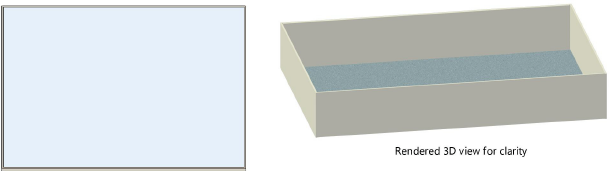
Wall and slab parameters can be edited in the Object Info palette; see Editing walls and Creating slabs.
When Moving connected walls with the Connected Walls mode of the Selection tool enabled, the adjoining walls and the slab change automatically to maintain the connection.
